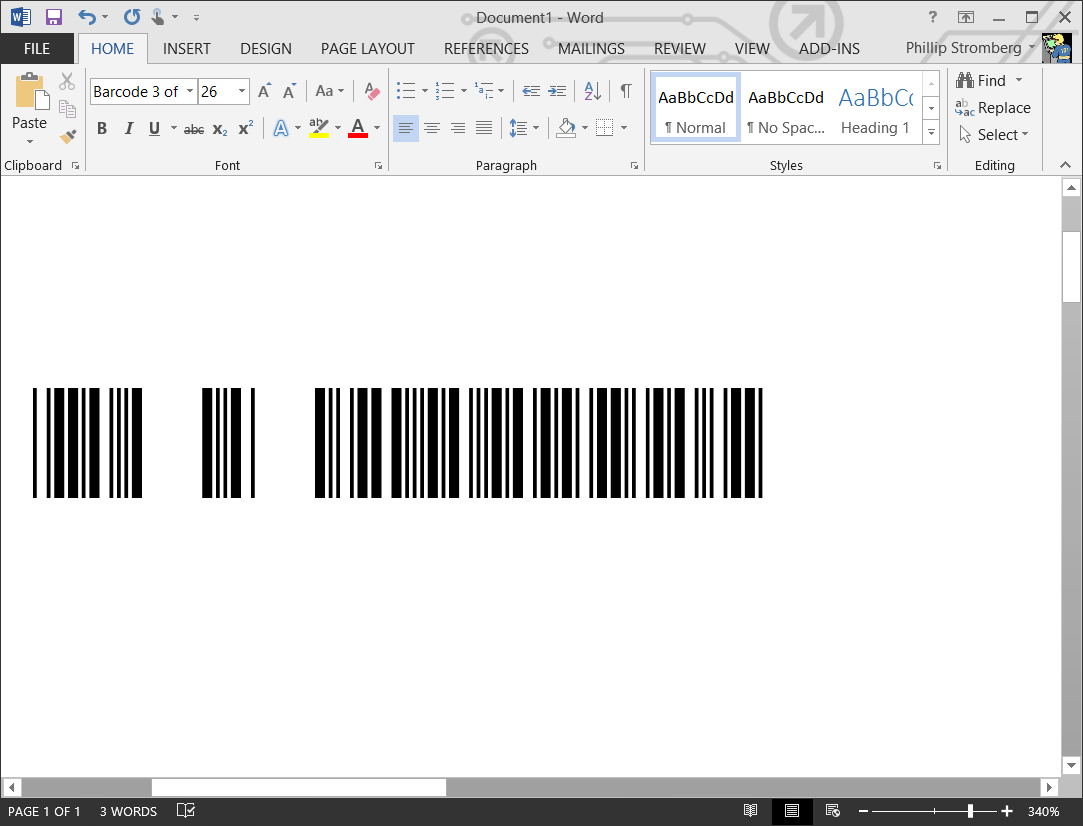tl;dr
Run the monitor firmware update (here is my mirror if the link is dead…) once for each monitor. The updater only updates one attached monitor. You must power off the monitor that is not being updated when you run it, or else you will get a “No need to update this monitor!” message.
The HP R1000 Touchscreen Monitors
The HP R1000 printer has two HP E230t monitors attached to it. Shortly after we received our R1000, one of these monitors stopped responding to touch. The USB ports on the monitor still worked, so clearly the connection to the computer was not interrupted. The display still worked, and we could still operate the touchscreen on the other side. It was less a problem than just a nuisance.
“No Touch”
Today, I was told by our operator that the second screen had stopped responding to touch. It was now basically impossible to operate the machine without a mouse. Before heading over with a wireless mouse, I happened to find a firmware update for the E230t. This update claims to address a “No touch” issue, whatever that means. I copied the firmware installer to a shared folder on the machine over the network, and left to go try it.
A Finicky Updater
Running the firmware update fixed the most recently broken monitor, but not the other. I checked the “information” screen on both monitors and found they had the same firmware (“LIM221” I think it was). This led me to believe the updater had updated both at the same time.
I wondered if maybe the other monitor, still not registering touches, was a hardware issue. While trying to fix this broken monitor, I powered off the working monitor. Using the mouse to navigate, I ran the firmware update again. It gave a success message (rather than a “No need to update this monitor!” message). This touchscreen was now working after years of lameness!
Bafflingly, the firmware version shown when you go to the monitor’s “information” screen is unchanged by this firmware update. Except for the error message you get when you try to apply the update, there doesn’t seem to be a way to tell if a monitor is up-to-date.